Activate your subscription
In order to continue using Nerdio Manager past the trial period, you must subscribe to our billing offer listed on the Azure Marketplace. This allows Nerdio Manager to report usage to Azure Marketplace. Based on your usage, you are charged for Nerdio Manager on your Azure bill from Microsoft.
Note: Activating your subscription also creates a new app registration in Entra ID. By default, this is named NerdioManagerForWVD-Subscribe. This application is granted Azure API permissions allowing you to authenticate and subscribe to the license. For more details, see Azure Permissions and Nerdio Manager.
To activate the Nerdio Manager subscription:
-
Sign in to your Azure portal as a subscription owner of the subscription where you plan to install the billing offer for Nerdio Manager from Azure Marketplace. The subscription you select can be different from the subscription where you installed Nerdio Manager for Enterprise.
-
In the search box, enter Nerdio Manager.
-
In the Marketplace section of the search results, select the Billing subscription to Nerdio Manager Enterprise option.
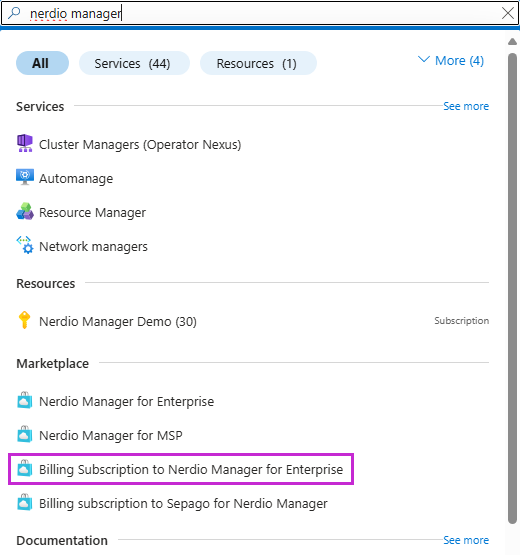
-
Enter the following information:
Note: You may see the Price/payment frequency list a $0.00/month price plus a Monthly Active Users charge of $3 /user/month. Further, the Subtotal shows $0.00 for 1 month. You can safely ignore this portion; the charges listed in Price/payment frequency are for our internal billing system. Your pricing is based on whether you sign up for the Core edition or Premium edition as detailed in the Plan portion on the same screen. Continue the process and a subsequent page gives you the option to sign up for the edition of your choosing.
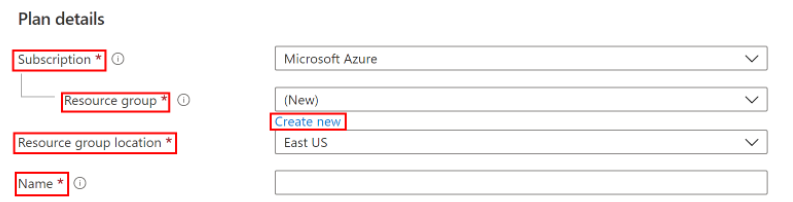
-
Subscription: From the drop-down list, select the subscription.
-
Resource group: Select Create new to create a new resource group.
-
Resource group location: From the drop-down list, select the resource group's region.
-
Name: Enter BillingForNerdioManager.
-
-
Once you have entered all the required information, select Review + subscribe.
-
Review the Terms of Use.
-
Select Subscribe.
The offer deployment starts. It takes about 2-3 minutes to complete. A Subscription is in progress message is displayed.
-
Once the deployment is complete, select Configure account now.
-
Select the installs you want to start billing for.
Note: You generally have only one install of Nerdio Manager, so you see one item listed.
Billing is based on Monthly Active Users (MAUs). MAUs are the number of unique users that connected to an AVD desktop during the past month or are assigned to Windows 365 Enterprise Cloud PC at any given time in the past month.
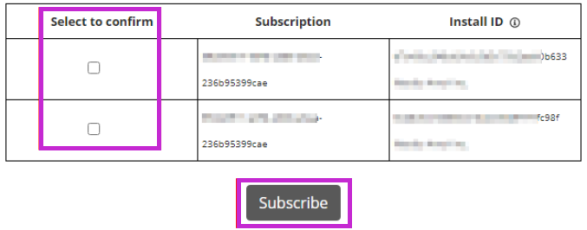
-
Once you have selected all the installs, select Subscribe.
You have now subscribed to the billing offer and your Nerdio Manager license has been activated.
Note: It is important for recurring billing to be left as On, which is the default.